Handling Candidate Replies in Outbound Campaigns
When a candidate replies to your Outbound campaign outreach, you can choose to handle the response yourself or have a teammate handle the response. Humanly can automate your response based on the candidate's reply, or you have the option to receive responses as normal into your own inbox (or your teammate's) to manually respond accordingly.
| After a Candidate Replies to your Outbound Campaign |
| "Autorespond" feature | "Rely on behalf of" feature* | What happens to the Candidate Reply | Action Needed | |
| Scenario 1 | Disabled | Disabled | Candidate reply appears in Sender's inbox | Manual response to candidate needed |
| Scenario 2 | Disabled | Enabled | Candidate reply is hidden in Sender's inbox, Email alert sent to Reply Handler | Manual response to candidate needed |
| Scenario 3 | Enabled | Enabled | Candidate reply is hidden in Sender's inbox, Email alert sent to the Reply Handler | No action needed |
| Scenario 4 | Enabled | Disabled | Candidate reply is hidden in Sender's inbox | No action needed |
Scenario 1 - Manual Response - You (Campaign Sender) responding to the candidate
By default, autoresponse templates are enabled for all Outbound Campaigns. If you would like to respond on your own with your own inbox, you can toggle the option off and disable it on the side of each message box. Once disabled, candidate responses will appear in your inbox.

Disable Outbound Campaign Autoresponses by default
Here are the steps to disable autoresponse options by default when creating a new outbound campaign.
Step 1. Select your User Profile Picture and select Account page.
Step 2. Select Account.
Step 3. Under the User tab, scroll down to the Outreach section and select the drop-down menu under "Your Reply" for either "Positive" or "Not interested" responses.
Step 4. Select "Disable by default".

Scenario 2 - Manual Response - Responding on the Sender's behalf
Replying on behalf of a sender (or ROBO) will allow the campaign creator to customize and manage all replies when sending on behalf of a teammate. You can change the Reply Handler in the Settings tab of your Outbound Campaign.

Step 1. Outreach goes to the Candidate
Step 2. Candidate responds to the outreach.
Step 3. Reply Handler will receive an email notifying them of the candidate's response and the Reply Handle will need to respond.
Please note that if a candidate replies with attachments to an outreach with a Reply Handler, the attachments will not be available to the Reply Handler and the Sender will need to forward the attachments to the Reply Handler.

For more details on how teammates can handle your campaign's replies, check out the article on Reply Handler.
Scenario 3 - Automated responses enabled and Reply Handling enabled (ROBO)
This feature is only available to users on the Premium plan.
When the Interested autoresponse is enabled for your campaign, you will still receive a notification. Humanly will send you an alert notifying that no further action is needed.
Please note that if a candidate replies with attachments to an outreach with a Reply Handler, the attachments will not be available to the Reply Handler and the Sender will need to forward the attachments to the Reply Handler.
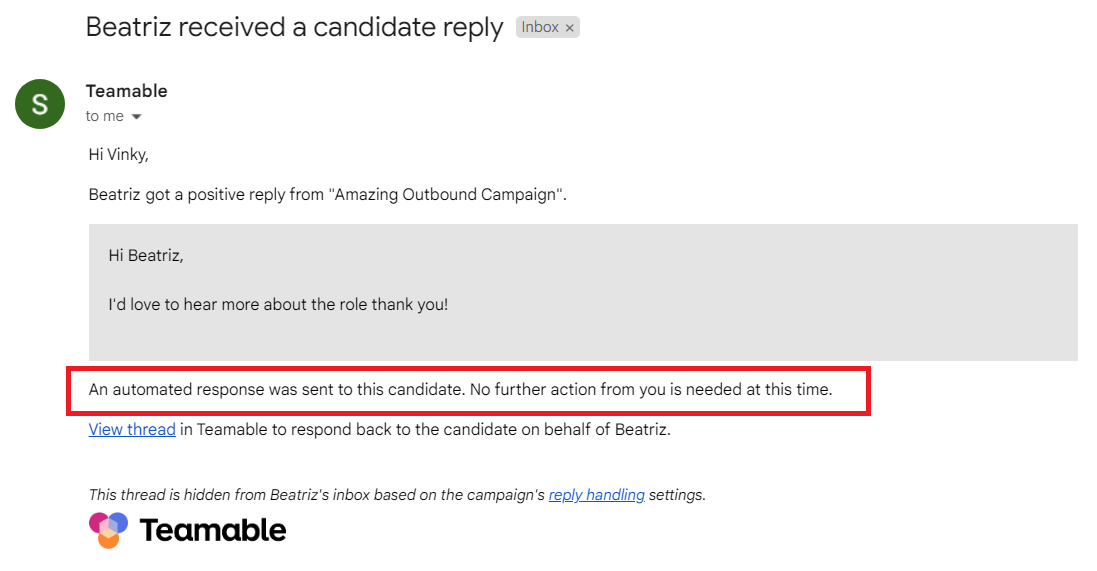
If you would like to send an additional reply, check out the article on Reply Handler.
Scenario 4 - Automated responses enabled - Responding to candidates from Your (Sender's) inbox
Humanly determines whether the candidate is interested, not interested, or out of office, and can send a customized autoresponse of your choosing. You can also add calendar link or loop-in a colleague to direct the candidate further.

Autorespond feature on Unclear Candidate Replies
If our team is unsure of a response or the autoresponse doesn't quite fit the context, we'll mark the response "Unclear Reply" and the candidate response will always go directly to your inbox.
